Zoom Virtual Backgrounds
Anyone know a barber who will come to my house?
The new working from home environment has certainly come with challenges. We are all learning new ways to connect with colleagues and friends while juggling homeschooling and trying to stay safe. It’s all a little overwhelming. Fortunately, there are a few things that keep it fun. I mean when was the last time you got to talk to your boss with no pants on.
One of the more entertaining additions to everyone’s work life is the Zoom virtual background. If you’ve not heard of the new work phenomenon that has become the virtual background here’s your chance to have some fun. On the Zoom platform, and perhaps others, there is a built-in feature that uses a technology called Chroma key. This is a video post-production technique to combine two different video feeds into one using color. The software identifies a color and uses that color to blend two images or video feeds together into the same frame. The most used color for blending these two feeds is green. It’s a bright green color that is commonly called Chroma Key Green. That’s where the term Green Screen comes from. This is the same technology used by live TV broadcasters to present fancy charts and graphics behind the presenter. However, the color used for blending the feeds does not have to be green. It can be any color you want. Thus, the creation of the virtual background. The software has gotten good enough that it can identify the person without really needing the traditional flat background behind them. It helps to have a good background but any solid color will do. When I’ve used it in my new basement office it did a surprisingly good job despite not having any solid color at all. In fact, I think good lighting is really all you need. If you’re using some of the techniques in my best practices lighting post, you’ll probably have good results using a virtual background.
Perhaps the best use for the virtual background feature is when you just don’t want your colleagues to see your messy home office. Zoom even has a feature built-in where you can turn on the virtual background to create a grey backdrop. There are even some fun included video clips where you can be on the beach in Hawaii.
While the included virtual background features are useful they are not particularly unique given everyone in the world has them. For the people with interest in shaking things up there is the ability to create your own virtual backdrop. All you have to do is create an image that’s sized to the correct dimensions. For a still photo that is an aspect ratio of 16:9 and minimum resolution of 1280 by 720 pixels. For video (MP4 or MOV file) with a minimum resolution of 480 by 360 pixels (360p) and a maximum resolution of 1920 by 1080 pixels (1080p). For more technical info than you ever wish to know, here’s the article in the Zoom help files that gives more detail. (https://support.zoom.us/hc/en-us/articles/210707503-Virtual-Background)
Of course this means your virtual background can be whatever you can come up with. There is even an online contest for who can come up with the best virtual background. (https://backgrounds.win) Let me know if you submit an entry.
So, in an effort to further the fun I’m offering a variety of virtual background options for you to use. These are totally free and you are welcome to download them and use them with my permission. Just right click and save the images to your computer. If you need help loading them into Zoom you can refer to the Zoom help link above. Or, give me a call on Zoom and I’ll be happy to help set it up. I’m going to post more on a weekly basis. Let me know if you have any requests. Send me a screengrab of you using the virtual background feature in your next meeting.
Stay safe everyone and have fun Zooming.
Got questions? I got answers and I'd love to share. Create a dialogue by contacting me here.
Cleveland Skyline at sunset
Full moon on a clear night
Forest trail at sunset
Simple grey